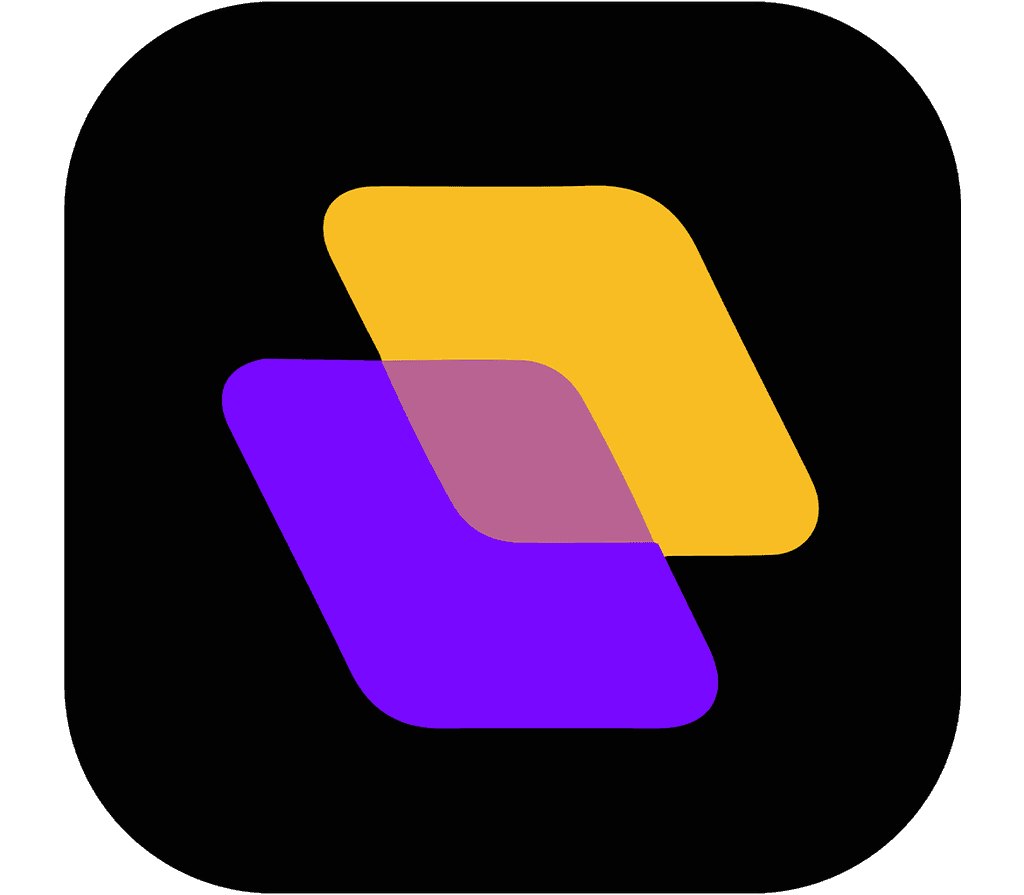Quick search…
Getting Started
Advanced features
Integrations
Third-party Platforms
Planzur offers the capability to integrate with various third-party platforms to extend your task management capabilities. In this section, we'll explore how you can seamlessly connect Planzur with external services.
Supported Third-Party Platforms
Planzur supports integration with a variety of third-party platforms, enabling you to streamline your workflows and collaborate more efficiently. Some of our supported third-party platforms include:
Google Drive: Integrate Planzur with Google Drive to easily attach documents and files to your tasks.
GitHub: Connect Planzur with GitHub to link tasks to your repositories and track software development projects.
Zapier: Use Zapier to create custom automation workflows connecting Planzur with thousands of other apps and services.
Integrating with a Third-Party Platform
To integrate Planzur with a third-party platform, you'll need to follow a few simple steps:
Step 1: Log in to your Planzur Management account.
Step 2: Navigate to the "Integrations" or "Settings" section in your Planzur dashboard.
Step 3: Locate the third-party platform you wish to integrate (e.g., Google Drive).
Step 4: Click on the platform's name to initiate the integration setup process.
Step 5: Depending on the platform, you may need to provide authentication information, such as API keys or access tokens.
Step 6: Once you've entered the necessary information, click "Save" or "Connect" to establish the integration.
// Example code for integrating Planzur with Google Drive
POST /api/integrations/google-drive
{
"api_key": "your_google_drive_api_key"
}By following these steps and utilizing the provided code block, you can seamlessly integrate Planzur with third-party platforms, enhancing your task management capabilities.
Supported Third-Party Platforms
Planzur supports integration with a variety of third-party platforms, enabling you to streamline your workflows and collaborate more efficiently. Some of our supported third-party platforms include:
Google Drive: Integrate Planzur with Google Drive to easily attach documents and files to your tasks.
GitHub: Connect Planzur with GitHub to link tasks to your repositories and track software development projects.
Zapier: Use Zapier to create custom automation workflows connecting Planzur with thousands of other apps and services.
Integrating with a Third-Party Platform
To integrate Planzur with a third-party platform, you'll need to follow a few simple steps:
Step 1: Log in to your Planzur Management account.
Step 2: Navigate to the "Integrations" or "Settings" section in your Planzur dashboard.
Step 3: Locate the third-party platform you wish to integrate (e.g., Google Drive).
Step 4: Click on the platform's name to initiate the integration setup process.
Step 5: Depending on the platform, you may need to provide authentication information, such as API keys or access tokens.
Step 6: Once you've entered the necessary information, click "Save" or "Connect" to establish the integration.
// Example code for integrating Planzur with Google Drive
POST /api/integrations/google-drive
{
"api_key": "your_google_drive_api_key"
}By following these steps and utilizing the provided code block, you can seamlessly integrate Planzur with third-party platforms, enhancing your task management capabilities.
Supported Third-Party Platforms
Planzur supports integration with a variety of third-party platforms, enabling you to streamline your workflows and collaborate more efficiently. Some of our supported third-party platforms include:
Google Drive: Integrate Planzur with Google Drive to easily attach documents and files to your tasks.
GitHub: Connect Planzur with GitHub to link tasks to your repositories and track software development projects.
Zapier: Use Zapier to create custom automation workflows connecting Planzur with thousands of other apps and services.
Integrating with a Third-Party Platform
To integrate Planzur with a third-party platform, you'll need to follow a few simple steps:
Step 1: Log in to your Planzur Management account.
Step 2: Navigate to the "Integrations" or "Settings" section in your Planzur dashboard.
Step 3: Locate the third-party platform you wish to integrate (e.g., Google Drive).
Step 4: Click on the platform's name to initiate the integration setup process.
Step 5: Depending on the platform, you may need to provide authentication information, such as API keys or access tokens.
Step 6: Once you've entered the necessary information, click "Save" or "Connect" to establish the integration.
// Example code for integrating Planzur with Google Drive
POST /api/integrations/google-drive
{
"api_key": "your_google_drive_api_key"
}By following these steps and utilizing the provided code block, you can seamlessly integrate Planzur with third-party platforms, enhancing your task management capabilities.
Supported Third-Party Platforms
Planzur supports integration with a variety of third-party platforms, enabling you to streamline your workflows and collaborate more efficiently. Some of our supported third-party platforms include:
Google Drive: Integrate Planzur with Google Drive to easily attach documents and files to your tasks.
GitHub: Connect Planzur with GitHub to link tasks to your repositories and track software development projects.
Zapier: Use Zapier to create custom automation workflows connecting Planzur with thousands of other apps and services.
Integrating with a Third-Party Platform
To integrate Planzur with a third-party platform, you'll need to follow a few simple steps:
Step 1: Log in to your Planzur Management account.
Step 2: Navigate to the "Integrations" or "Settings" section in your Planzur dashboard.
Step 3: Locate the third-party platform you wish to integrate (e.g., Google Drive).
Step 4: Click on the platform's name to initiate the integration setup process.
Step 5: Depending on the platform, you may need to provide authentication information, such as API keys or access tokens.
Step 6: Once you've entered the necessary information, click "Save" or "Connect" to establish the integration.
// Example code for integrating Planzur with Google Drive
POST /api/integrations/google-drive
{
"api_key": "your_google_drive_api_key"
}By following these steps and utilizing the provided code block, you can seamlessly integrate Planzur with third-party platforms, enhancing your task management capabilities.
Supported Third-Party Platforms
Planzur supports integration with a variety of third-party platforms, enabling you to streamline your workflows and collaborate more efficiently. Some of our supported third-party platforms include:
Google Drive: Integrate Planzur with Google Drive to easily attach documents and files to your tasks.
GitHub: Connect Planzur with GitHub to link tasks to your repositories and track software development projects.
Zapier: Use Zapier to create custom automation workflows connecting Planzur with thousands of other apps and services.
Integrating with a Third-Party Platform
To integrate Planzur with a third-party platform, you'll need to follow a few simple steps:
Step 1: Log in to your Planzur Management account.
Step 2: Navigate to the "Integrations" or "Settings" section in your Planzur dashboard.
Step 3: Locate the third-party platform you wish to integrate (e.g., Google Drive).
Step 4: Click on the platform's name to initiate the integration setup process.
Step 5: Depending on the platform, you may need to provide authentication information, such as API keys or access tokens.
Step 6: Once you've entered the necessary information, click "Save" or "Connect" to establish the integration.
// Example code for integrating Planzur with Google Drive
POST /api/integrations/google-drive
{
"api_key": "your_google_drive_api_key"
}By following these steps and utilizing the provided code block, you can seamlessly integrate Planzur with third-party platforms, enhancing your task management capabilities.
Integrations
Third-party Platforms
Planzur offers the capability to integrate with various third-party platforms to extend your task management capabilities. In this section, we'll explore how you can seamlessly connect Planzur with external services.
Supported Third-Party Platforms
Planzur supports integration with a variety of third-party platforms, enabling you to streamline your workflows and collaborate more efficiently. Some of our supported third-party platforms include:
Google Drive: Integrate Planzur with Google Drive to easily attach documents and files to your tasks.
GitHub: Connect Planzur with GitHub to link tasks to your repositories and track software development projects.
Zapier: Use Zapier to create custom automation workflows connecting Planzur with thousands of other apps and services.
Integrating with a Third-Party Platform
To integrate Planzur with a third-party platform, you'll need to follow a few simple steps:
Step 1: Log in to your Planzur Management account.
Step 2: Navigate to the "Integrations" or "Settings" section in your Planzur dashboard.
Step 3: Locate the third-party platform you wish to integrate (e.g., Google Drive).
Step 4: Click on the platform's name to initiate the integration setup process.
Step 5: Depending on the platform, you may need to provide authentication information, such as API keys or access tokens.
Step 6: Once you've entered the necessary information, click "Save" or "Connect" to establish the integration.
// Example code for integrating Planzur with Google Drive
POST /api/integrations/google-drive
{
"api_key": "your_google_drive_api_key"
}By following these steps and utilizing the provided code block, you can seamlessly integrate Planzur with third-party platforms, enhancing your task management capabilities.