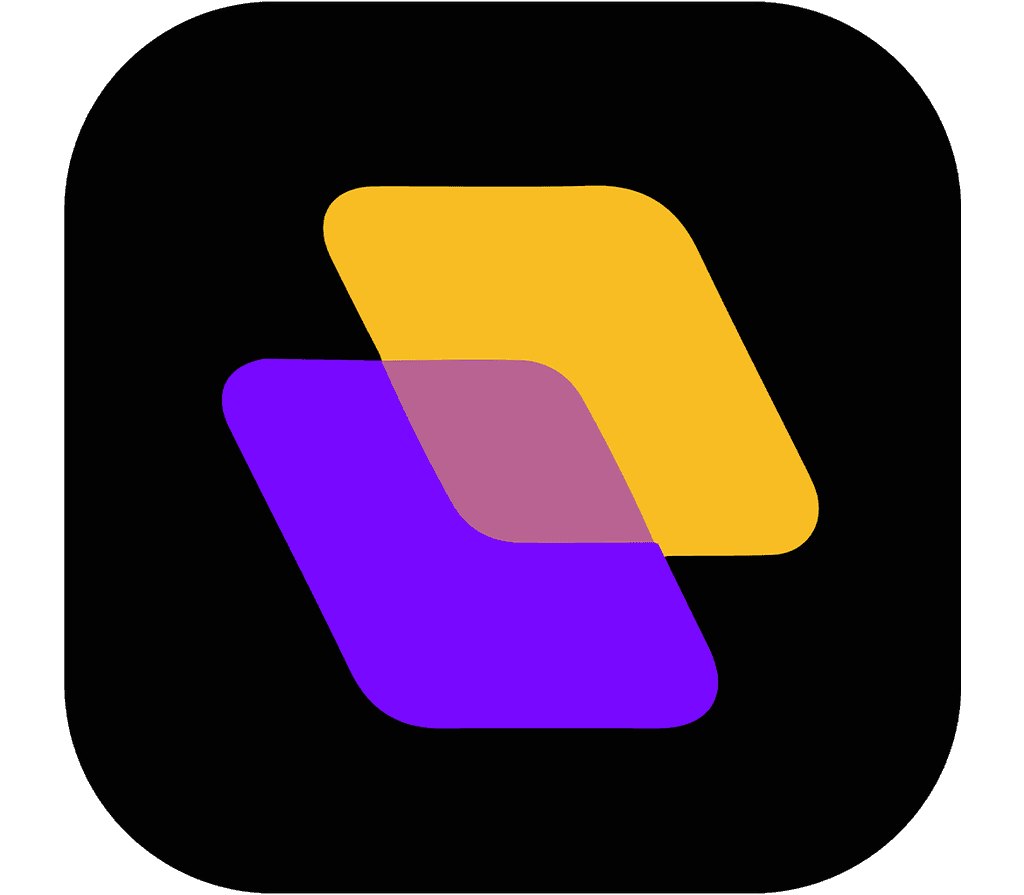Quick search…
Getting Started
Advanced features
Getting started
Planzur Dashboard
The Planzur dashboard is your central hub for managing tasks, teams, and projects. In this section, we'll provide an overview of the Planzur dashboard and explain how to perform key actions.
Dashboard Overview
When you log in to Planzur Management, you'll land on your dashboard, which is divided into several sections:
Task List: This section displays your tasks, including their names, due dates, and priority levels.
Teams: Here, you can see your team members and access team-specific features.
Analytics: View reports and analytics to track your productivity and task completion.
Loading Tasks
To load and view your tasks on the dashboard, you can use the following code example if you're integrating Planzur Management into your application:
// Example code to load tasks from the Planzur Management API
GET /api/dashboard/tasksMake a GET request to the /api/dashboard/tasks endpoint, and the API will return a list of tasks associated with your account. You can then use this data to display tasks on the dashboard in your application.
Navigating the Dashboard
To navigate the dashboard effectively, use the following tips:
Click on a task to view its details and make updates.
Use the search bar to find specific tasks or projects quickly.
Filter tasks based on priority, due date, or team.
By using these features and code examples, you can make the most of your Planzur dashboard and stay organized and productive.
Dashboard Overview
When you log in to Planzur Management, you'll land on your dashboard, which is divided into several sections:
Task List: This section displays your tasks, including their names, due dates, and priority levels.
Teams: Here, you can see your team members and access team-specific features.
Analytics: View reports and analytics to track your productivity and task completion.
Loading Tasks
To load and view your tasks on the dashboard, you can use the following code example if you're integrating Planzur Management into your application:
// Example code to load tasks from the Planzur Management API
GET /api/dashboard/tasksMake a GET request to the /api/dashboard/tasks endpoint, and the API will return a list of tasks associated with your account. You can then use this data to display tasks on the dashboard in your application.
Navigating the Dashboard
To navigate the dashboard effectively, use the following tips:
Click on a task to view its details and make updates.
Use the search bar to find specific tasks or projects quickly.
Filter tasks based on priority, due date, or team.
By using these features and code examples, you can make the most of your Planzur dashboard and stay organized and productive.
Dashboard Overview
When you log in to Planzur Management, you'll land on your dashboard, which is divided into several sections:
Task List: This section displays your tasks, including their names, due dates, and priority levels.
Teams: Here, you can see your team members and access team-specific features.
Analytics: View reports and analytics to track your productivity and task completion.
Loading Tasks
To load and view your tasks on the dashboard, you can use the following code example if you're integrating Planzur Management into your application:
// Example code to load tasks from the Planzur Management API
GET /api/dashboard/tasksMake a GET request to the /api/dashboard/tasks endpoint, and the API will return a list of tasks associated with your account. You can then use this data to display tasks on the dashboard in your application.
Navigating the Dashboard
To navigate the dashboard effectively, use the following tips:
Click on a task to view its details and make updates.
Use the search bar to find specific tasks or projects quickly.
Filter tasks based on priority, due date, or team.
By using these features and code examples, you can make the most of your Planzur dashboard and stay organized and productive.
Dashboard Overview
When you log in to Planzur Management, you'll land on your dashboard, which is divided into several sections:
Task List: This section displays your tasks, including their names, due dates, and priority levels.
Teams: Here, you can see your team members and access team-specific features.
Analytics: View reports and analytics to track your productivity and task completion.
Loading Tasks
To load and view your tasks on the dashboard, you can use the following code example if you're integrating Planzur Management into your application:
// Example code to load tasks from the Planzur Management API
GET /api/dashboard/tasksMake a GET request to the /api/dashboard/tasks endpoint, and the API will return a list of tasks associated with your account. You can then use this data to display tasks on the dashboard in your application.
Navigating the Dashboard
To navigate the dashboard effectively, use the following tips:
Click on a task to view its details and make updates.
Use the search bar to find specific tasks or projects quickly.
Filter tasks based on priority, due date, or team.
By using these features and code examples, you can make the most of your Planzur dashboard and stay organized and productive.
Dashboard Overview
When you log in to Planzur Management, you'll land on your dashboard, which is divided into several sections:
Task List: This section displays your tasks, including their names, due dates, and priority levels.
Teams: Here, you can see your team members and access team-specific features.
Analytics: View reports and analytics to track your productivity and task completion.
Loading Tasks
To load and view your tasks on the dashboard, you can use the following code example if you're integrating Planzur Management into your application:
// Example code to load tasks from the Planzur Management API
GET /api/dashboard/tasksMake a GET request to the /api/dashboard/tasks endpoint, and the API will return a list of tasks associated with your account. You can then use this data to display tasks on the dashboard in your application.
Navigating the Dashboard
To navigate the dashboard effectively, use the following tips:
Click on a task to view its details and make updates.
Use the search bar to find specific tasks or projects quickly.
Filter tasks based on priority, due date, or team.
By using these features and code examples, you can make the most of your Planzur dashboard and stay organized and productive.
Getting started
Planzur Dashboard
The Planzur dashboard is your central hub for managing tasks, teams, and projects. In this section, we'll provide an overview of the Planzur dashboard and explain how to perform key actions.
Dashboard Overview
When you log in to Planzur Management, you'll land on your dashboard, which is divided into several sections:
Task List: This section displays your tasks, including their names, due dates, and priority levels.
Teams: Here, you can see your team members and access team-specific features.
Analytics: View reports and analytics to track your productivity and task completion.
Loading Tasks
To load and view your tasks on the dashboard, you can use the following code example if you're integrating Planzur Management into your application:
// Example code to load tasks from the Planzur Management API
GET /api/dashboard/tasksMake a GET request to the /api/dashboard/tasks endpoint, and the API will return a list of tasks associated with your account. You can then use this data to display tasks on the dashboard in your application.
Navigating the Dashboard
To navigate the dashboard effectively, use the following tips:
Click on a task to view its details and make updates.
Use the search bar to find specific tasks or projects quickly.
Filter tasks based on priority, due date, or team.
By using these features and code examples, you can make the most of your Planzur dashboard and stay organized and productive.