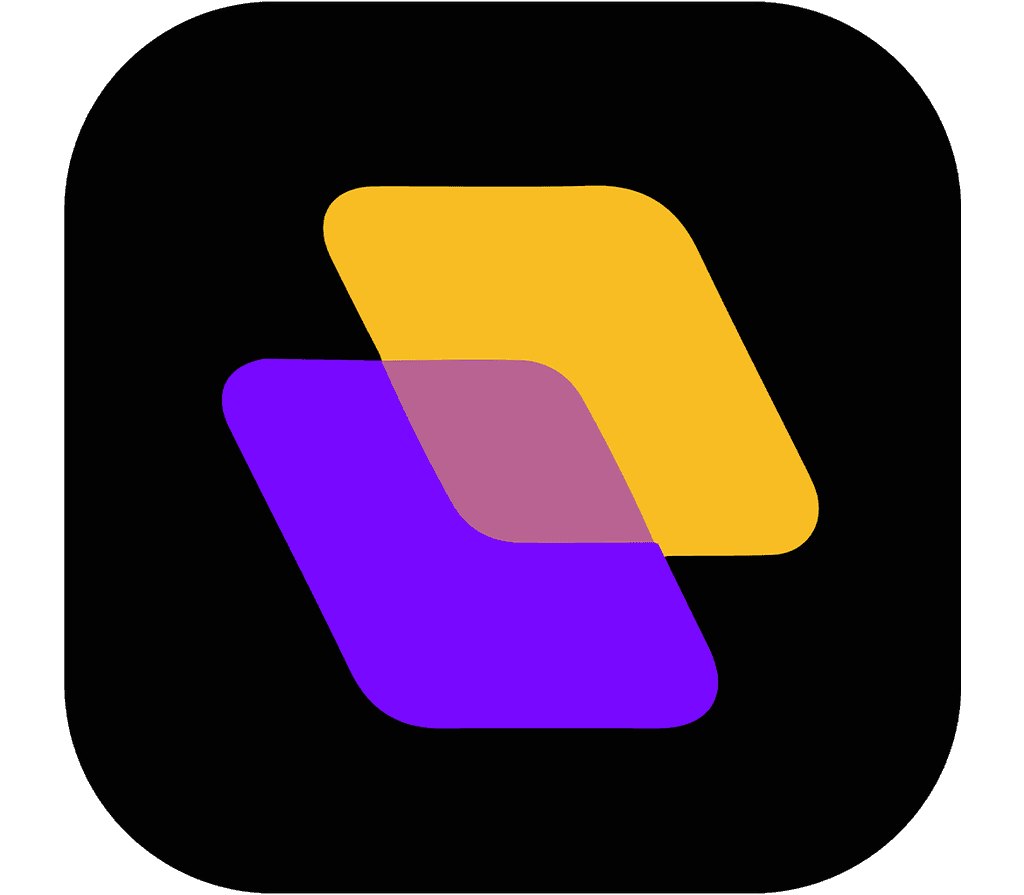Quick search…
Getting Started
Advanced features
Getting started
Planzur Account
Getting started with Planzur is a breeze. This section guides you through the process of creating your Planzur account, ensuring you're up and running in no time.
Account Settings
To access and modify your account settings, follow these steps:
Step 1: Log in to your Planzur Management account.
Step 2: Click on your profile picture or username in the top right corner of the dashboard to access the account menu.
Step 3: Select "Account Settings" from the dropdown menu.
Here, you can update your personal information, security settings, notification preferences, and more.
Changing Your Password
If you wish to change your Planzur password, you can do so by following these steps:
Step 1: In the "Account Settings" page, navigate to the "Security" section.
Step 2: Find the "Change Password" option and click it.
Step 3: Enter your current password and your new password in the provided fields.
// Example code for changing your Planzur password
PATCH /api/account/change-password
{
"current_password": "your_current_password",
"new_password": "your_new_password"
}Step 4: Click the "Save Changes" button to update your password.
Managing Notifications
Planzur allows you to customize your notification preferences. To do so, follow these steps:
Step 1: In the "Account Settings" page, navigate to the "Notifications" section.
Step 2: Adjust your notification settings according to your preferences.
Deleting Your Account
Should you decide to delete your Planzur account, follow these steps:
Step 1: In the "Account Settings" page, scroll down to the "Account Deletion" section.
Step 2: Click the "Delete Account" button.
Step 3: Follow the on-screen instructions to confirm and complete the account deletion process.
By following these steps, you can effectively manage and customize your Planzur account to suit your needs and preferences.
Account Settings
To access and modify your account settings, follow these steps:
Step 1: Log in to your Planzur Management account.
Step 2: Click on your profile picture or username in the top right corner of the dashboard to access the account menu.
Step 3: Select "Account Settings" from the dropdown menu.
Here, you can update your personal information, security settings, notification preferences, and more.
Changing Your Password
If you wish to change your Planzur password, you can do so by following these steps:
Step 1: In the "Account Settings" page, navigate to the "Security" section.
Step 2: Find the "Change Password" option and click it.
Step 3: Enter your current password and your new password in the provided fields.
// Example code for changing your Planzur password
PATCH /api/account/change-password
{
"current_password": "your_current_password",
"new_password": "your_new_password"
}Step 4: Click the "Save Changes" button to update your password.
Managing Notifications
Planzur allows you to customize your notification preferences. To do so, follow these steps:
Step 1: In the "Account Settings" page, navigate to the "Notifications" section.
Step 2: Adjust your notification settings according to your preferences.
Deleting Your Account
Should you decide to delete your Planzur account, follow these steps:
Step 1: In the "Account Settings" page, scroll down to the "Account Deletion" section.
Step 2: Click the "Delete Account" button.
Step 3: Follow the on-screen instructions to confirm and complete the account deletion process.
By following these steps, you can effectively manage and customize your Planzur account to suit your needs and preferences.
Account Settings
To access and modify your account settings, follow these steps:
Step 1: Log in to your Planzur Management account.
Step 2: Click on your profile picture or username in the top right corner of the dashboard to access the account menu.
Step 3: Select "Account Settings" from the dropdown menu.
Here, you can update your personal information, security settings, notification preferences, and more.
Changing Your Password
If you wish to change your Planzur password, you can do so by following these steps:
Step 1: In the "Account Settings" page, navigate to the "Security" section.
Step 2: Find the "Change Password" option and click it.
Step 3: Enter your current password and your new password in the provided fields.
// Example code for changing your Planzur password
PATCH /api/account/change-password
{
"current_password": "your_current_password",
"new_password": "your_new_password"
}Step 4: Click the "Save Changes" button to update your password.
Managing Notifications
Planzur allows you to customize your notification preferences. To do so, follow these steps:
Step 1: In the "Account Settings" page, navigate to the "Notifications" section.
Step 2: Adjust your notification settings according to your preferences.
Deleting Your Account
Should you decide to delete your Planzur account, follow these steps:
Step 1: In the "Account Settings" page, scroll down to the "Account Deletion" section.
Step 2: Click the "Delete Account" button.
Step 3: Follow the on-screen instructions to confirm and complete the account deletion process.
By following these steps, you can effectively manage and customize your Planzur account to suit your needs and preferences.
Account Settings
To access and modify your account settings, follow these steps:
Step 1: Log in to your Planzur Management account.
Step 2: Click on your profile picture or username in the top right corner of the dashboard to access the account menu.
Step 3: Select "Account Settings" from the dropdown menu.
Here, you can update your personal information, security settings, notification preferences, and more.
Changing Your Password
If you wish to change your Planzur password, you can do so by following these steps:
Step 1: In the "Account Settings" page, navigate to the "Security" section.
Step 2: Find the "Change Password" option and click it.
Step 3: Enter your current password and your new password in the provided fields.
// Example code for changing your Planzur password
PATCH /api/account/change-password
{
"current_password": "your_current_password",
"new_password": "your_new_password"
}Step 4: Click the "Save Changes" button to update your password.
Managing Notifications
Planzur allows you to customize your notification preferences. To do so, follow these steps:
Step 1: In the "Account Settings" page, navigate to the "Notifications" section.
Step 2: Adjust your notification settings according to your preferences.
Deleting Your Account
Should you decide to delete your Planzur account, follow these steps:
Step 1: In the "Account Settings" page, scroll down to the "Account Deletion" section.
Step 2: Click the "Delete Account" button.
Step 3: Follow the on-screen instructions to confirm and complete the account deletion process.
By following these steps, you can effectively manage and customize your Planzur account to suit your needs and preferences.
Account Settings
To access and modify your account settings, follow these steps:
Step 1: Log in to your Planzur Management account.
Step 2: Click on your profile picture or username in the top right corner of the dashboard to access the account menu.
Step 3: Select "Account Settings" from the dropdown menu.
Here, you can update your personal information, security settings, notification preferences, and more.
Changing Your Password
If you wish to change your Planzur password, you can do so by following these steps:
Step 1: In the "Account Settings" page, navigate to the "Security" section.
Step 2: Find the "Change Password" option and click it.
Step 3: Enter your current password and your new password in the provided fields.
// Example code for changing your Planzur password
PATCH /api/account/change-password
{
"current_password": "your_current_password",
"new_password": "your_new_password"
}Step 4: Click the "Save Changes" button to update your password.
Managing Notifications
Planzur allows you to customize your notification preferences. To do so, follow these steps:
Step 1: In the "Account Settings" page, navigate to the "Notifications" section.
Step 2: Adjust your notification settings according to your preferences.
Deleting Your Account
Should you decide to delete your Planzur account, follow these steps:
Step 1: In the "Account Settings" page, scroll down to the "Account Deletion" section.
Step 2: Click the "Delete Account" button.
Step 3: Follow the on-screen instructions to confirm and complete the account deletion process.
By following these steps, you can effectively manage and customize your Planzur account to suit your needs and preferences.
Planzur Dashboard
© Copyright 2023. All rights reserved.
Getting started
Planzur Account
Getting started with Planzur is a breeze. This section guides you through the process of creating your Planzur account, ensuring you're up and running in no time.
Account Settings
To access and modify your account settings, follow these steps:
Step 1: Log in to your Planzur Management account.
Step 2: Click on your profile picture or username in the top right corner of the dashboard to access the account menu.
Step 3: Select "Account Settings" from the dropdown menu.
Here, you can update your personal information, security settings, notification preferences, and more.
Changing Your Password
If you wish to change your Planzur password, you can do so by following these steps:
Step 1: In the "Account Settings" page, navigate to the "Security" section.
Step 2: Find the "Change Password" option and click it.
Step 3: Enter your current password and your new password in the provided fields.
// Example code for changing your Planzur password
PATCH /api/account/change-password
{
"current_password": "your_current_password",
"new_password": "your_new_password"
}Step 4: Click the "Save Changes" button to update your password.
Managing Notifications
Planzur allows you to customize your notification preferences. To do so, follow these steps:
Step 1: In the "Account Settings" page, navigate to the "Notifications" section.
Step 2: Adjust your notification settings according to your preferences.
Deleting Your Account
Should you decide to delete your Planzur account, follow these steps:
Step 1: In the "Account Settings" page, scroll down to the "Account Deletion" section.
Step 2: Click the "Delete Account" button.
Step 3: Follow the on-screen instructions to confirm and complete the account deletion process.
By following these steps, you can effectively manage and customize your Planzur account to suit your needs and preferences.