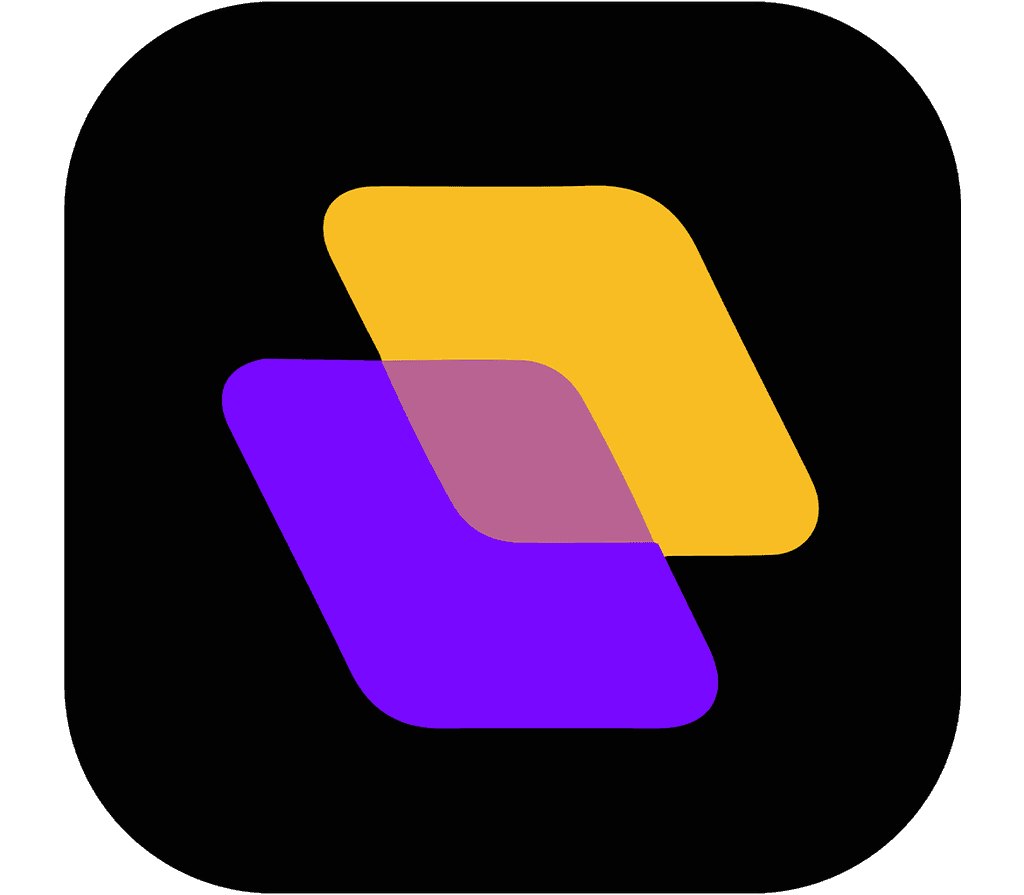Quick search…
Getting Started
Advanced features
Integrations
Set Up Integrations
Planzur offers seamless integration with various external tools and services to enhance your workflow and task management experience. In this section, we'll guide you through the process of setting up integrations with Planzur.
Supported Integrations
Planzur supports integrations with a variety of popular tools and services, allowing you to connect your tasks and projects with your favorite apps. Some of our supported integrations include:
Slack: Integrate with Slack to receive task notifications and updates in your Slack channels.
Google Calendar: Sync your Planzur tasks and deadlines with Google Calendar for better time management.
Trello: Connect Planzur with Trello to manage tasks seamlessly across both platforms.
Setting Up an Integration
Here's a step-by-step guide on how to set up an integration with Planzur. We'll use the example of setting up a Slack integration:
Step 1: Log in to your Planzur Management account.
Step 2: Navigate to the "Integrations" or "Settings" section in your Planzur dashboard.
Step 3: Select the integration you want to set up (e.g., Slack).
Step 4: Follow the on-screen instructions to initiate the integration.
Step 5: You'll typically be prompted to provide an API token or other necessary authentication information for the integration.
Step 6: Once you've entered the required information, click "Save" to activate the integration.
Step 7: Your Planzur account is now connected with the selected integration.
// Example code for setting up a Slack integration with Planzur
POST /api/integrations/slack
{
"api_token": "your_slack_api_token"
}By following these steps, you can easily set up and configure integrations with external services to enhance your Planzur experience.
Supported Integrations
Planzur supports integrations with a variety of popular tools and services, allowing you to connect your tasks and projects with your favorite apps. Some of our supported integrations include:
Slack: Integrate with Slack to receive task notifications and updates in your Slack channels.
Google Calendar: Sync your Planzur tasks and deadlines with Google Calendar for better time management.
Trello: Connect Planzur with Trello to manage tasks seamlessly across both platforms.
Setting Up an Integration
Here's a step-by-step guide on how to set up an integration with Planzur. We'll use the example of setting up a Slack integration:
Step 1: Log in to your Planzur Management account.
Step 2: Navigate to the "Integrations" or "Settings" section in your Planzur dashboard.
Step 3: Select the integration you want to set up (e.g., Slack).
Step 4: Follow the on-screen instructions to initiate the integration.
Step 5: You'll typically be prompted to provide an API token or other necessary authentication information for the integration.
Step 6: Once you've entered the required information, click "Save" to activate the integration.
Step 7: Your Planzur account is now connected with the selected integration.
// Example code for setting up a Slack integration with Planzur
POST /api/integrations/slack
{
"api_token": "your_slack_api_token"
}By following these steps, you can easily set up and configure integrations with external services to enhance your Planzur experience.
Supported Integrations
Planzur supports integrations with a variety of popular tools and services, allowing you to connect your tasks and projects with your favorite apps. Some of our supported integrations include:
Slack: Integrate with Slack to receive task notifications and updates in your Slack channels.
Google Calendar: Sync your Planzur tasks and deadlines with Google Calendar for better time management.
Trello: Connect Planzur with Trello to manage tasks seamlessly across both platforms.
Setting Up an Integration
Here's a step-by-step guide on how to set up an integration with Planzur. We'll use the example of setting up a Slack integration:
Step 1: Log in to your Planzur Management account.
Step 2: Navigate to the "Integrations" or "Settings" section in your Planzur dashboard.
Step 3: Select the integration you want to set up (e.g., Slack).
Step 4: Follow the on-screen instructions to initiate the integration.
Step 5: You'll typically be prompted to provide an API token or other necessary authentication information for the integration.
Step 6: Once you've entered the required information, click "Save" to activate the integration.
Step 7: Your Planzur account is now connected with the selected integration.
// Example code for setting up a Slack integration with Planzur
POST /api/integrations/slack
{
"api_token": "your_slack_api_token"
}By following these steps, you can easily set up and configure integrations with external services to enhance your Planzur experience.
Supported Integrations
Planzur supports integrations with a variety of popular tools and services, allowing you to connect your tasks and projects with your favorite apps. Some of our supported integrations include:
Slack: Integrate with Slack to receive task notifications and updates in your Slack channels.
Google Calendar: Sync your Planzur tasks and deadlines with Google Calendar for better time management.
Trello: Connect Planzur with Trello to manage tasks seamlessly across both platforms.
Setting Up an Integration
Here's a step-by-step guide on how to set up an integration with Planzur. We'll use the example of setting up a Slack integration:
Step 1: Log in to your Planzur Management account.
Step 2: Navigate to the "Integrations" or "Settings" section in your Planzur dashboard.
Step 3: Select the integration you want to set up (e.g., Slack).
Step 4: Follow the on-screen instructions to initiate the integration.
Step 5: You'll typically be prompted to provide an API token or other necessary authentication information for the integration.
Step 6: Once you've entered the required information, click "Save" to activate the integration.
Step 7: Your Planzur account is now connected with the selected integration.
// Example code for setting up a Slack integration with Planzur
POST /api/integrations/slack
{
"api_token": "your_slack_api_token"
}By following these steps, you can easily set up and configure integrations with external services to enhance your Planzur experience.
Supported Integrations
Planzur supports integrations with a variety of popular tools and services, allowing you to connect your tasks and projects with your favorite apps. Some of our supported integrations include:
Slack: Integrate with Slack to receive task notifications and updates in your Slack channels.
Google Calendar: Sync your Planzur tasks and deadlines with Google Calendar for better time management.
Trello: Connect Planzur with Trello to manage tasks seamlessly across both platforms.
Setting Up an Integration
Here's a step-by-step guide on how to set up an integration with Planzur. We'll use the example of setting up a Slack integration:
Step 1: Log in to your Planzur Management account.
Step 2: Navigate to the "Integrations" or "Settings" section in your Planzur dashboard.
Step 3: Select the integration you want to set up (e.g., Slack).
Step 4: Follow the on-screen instructions to initiate the integration.
Step 5: You'll typically be prompted to provide an API token or other necessary authentication information for the integration.
Step 6: Once you've entered the required information, click "Save" to activate the integration.
Step 7: Your Planzur account is now connected with the selected integration.
// Example code for setting up a Slack integration with Planzur
POST /api/integrations/slack
{
"api_token": "your_slack_api_token"
}By following these steps, you can easily set up and configure integrations with external services to enhance your Planzur experience.
Integrations
Set Up Integrations
Planzur offers seamless integration with various external tools and services to enhance your workflow and task management experience. In this section, we'll guide you through the process of setting up integrations with Planzur.
Supported Integrations
Planzur supports integrations with a variety of popular tools and services, allowing you to connect your tasks and projects with your favorite apps. Some of our supported integrations include:
Slack: Integrate with Slack to receive task notifications and updates in your Slack channels.
Google Calendar: Sync your Planzur tasks and deadlines with Google Calendar for better time management.
Trello: Connect Planzur with Trello to manage tasks seamlessly across both platforms.
Setting Up an Integration
Here's a step-by-step guide on how to set up an integration with Planzur. We'll use the example of setting up a Slack integration:
Step 1: Log in to your Planzur Management account.
Step 2: Navigate to the "Integrations" or "Settings" section in your Planzur dashboard.
Step 3: Select the integration you want to set up (e.g., Slack).
Step 4: Follow the on-screen instructions to initiate the integration.
Step 5: You'll typically be prompted to provide an API token or other necessary authentication information for the integration.
Step 6: Once you've entered the required information, click "Save" to activate the integration.
Step 7: Your Planzur account is now connected with the selected integration.
// Example code for setting up a Slack integration with Planzur
POST /api/integrations/slack
{
"api_token": "your_slack_api_token"
}By following these steps, you can easily set up and configure integrations with external services to enhance your Planzur experience.