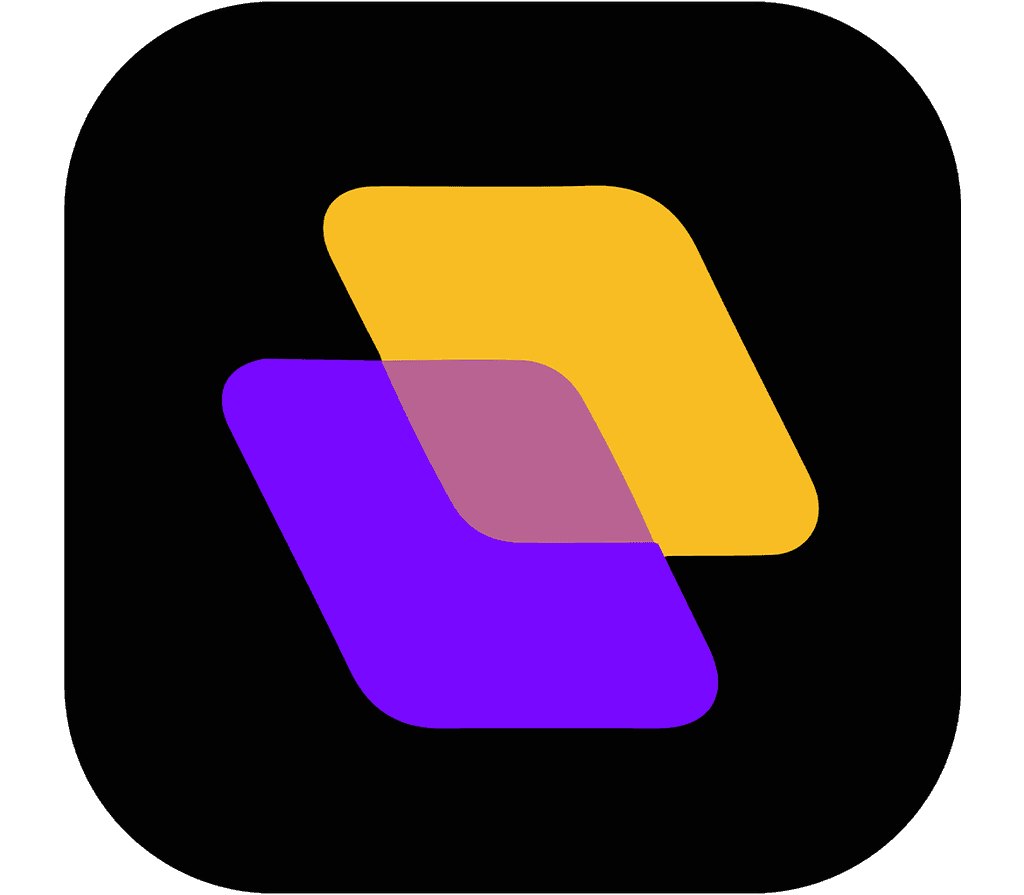Quick search…
Getting Started
Advanced features
Collaboration
Discussions
Discussions are an essential part of teamwork and collaboration within Planzur. In this section, we'll explore how to create and participate in discussions to facilitate communication and information sharing.
Creating a New Discussion
To start a new discussion or topic in Planzur, follow these steps:
Step 1: Log in to your Planzur Management account.
Step 2: Navigate to the "Discussions" or "Forum" section in your Planzur dashboard.
Step 3: Click the "+ New Discussion" or a similar button to initiate a new discussion.
Step 4: Enter a title for your discussion to give it a clear and concise name.
Step 5: Add a description or content to provide context for your discussion.
Step 6: Optionally, select relevant tags or categories to categorize your discussion.
Step 7: Click the "Create" or "Start Discussion" button to create the new discussion.
Using the Code Block
To programmatically create a new discussion or topic using the Planzur API, you can use the following code example:
// Example code for creating a new discussion using Planzur API
POST /api/discussions
{
"title": "Project Kickoff Meeting",
"content": "Let's discuss the agenda and schedule for the upcoming project kickoff meeting.",
"tags": ["meeting", "project"]
}This code sends a request to the Planzur API to create a new discussion with the specified title, content, and tags.
By following these steps or using the provided code block, you can easily create and engage in discussions to foster collaboration and information sharing within your Planzur platform.
Creating a New Discussion
To start a new discussion or topic in Planzur, follow these steps:
Step 1: Log in to your Planzur Management account.
Step 2: Navigate to the "Discussions" or "Forum" section in your Planzur dashboard.
Step 3: Click the "+ New Discussion" or a similar button to initiate a new discussion.
Step 4: Enter a title for your discussion to give it a clear and concise name.
Step 5: Add a description or content to provide context for your discussion.
Step 6: Optionally, select relevant tags or categories to categorize your discussion.
Step 7: Click the "Create" or "Start Discussion" button to create the new discussion.
Using the Code Block
To programmatically create a new discussion or topic using the Planzur API, you can use the following code example:
// Example code for creating a new discussion using Planzur API
POST /api/discussions
{
"title": "Project Kickoff Meeting",
"content": "Let's discuss the agenda and schedule for the upcoming project kickoff meeting.",
"tags": ["meeting", "project"]
}This code sends a request to the Planzur API to create a new discussion with the specified title, content, and tags.
By following these steps or using the provided code block, you can easily create and engage in discussions to foster collaboration and information sharing within your Planzur platform.
Creating a New Discussion
To start a new discussion or topic in Planzur, follow these steps:
Step 1: Log in to your Planzur Management account.
Step 2: Navigate to the "Discussions" or "Forum" section in your Planzur dashboard.
Step 3: Click the "+ New Discussion" or a similar button to initiate a new discussion.
Step 4: Enter a title for your discussion to give it a clear and concise name.
Step 5: Add a description or content to provide context for your discussion.
Step 6: Optionally, select relevant tags or categories to categorize your discussion.
Step 7: Click the "Create" or "Start Discussion" button to create the new discussion.
Using the Code Block
To programmatically create a new discussion or topic using the Planzur API, you can use the following code example:
// Example code for creating a new discussion using Planzur API
POST /api/discussions
{
"title": "Project Kickoff Meeting",
"content": "Let's discuss the agenda and schedule for the upcoming project kickoff meeting.",
"tags": ["meeting", "project"]
}This code sends a request to the Planzur API to create a new discussion with the specified title, content, and tags.
By following these steps or using the provided code block, you can easily create and engage in discussions to foster collaboration and information sharing within your Planzur platform.
Creating a New Discussion
To start a new discussion or topic in Planzur, follow these steps:
Step 1: Log in to your Planzur Management account.
Step 2: Navigate to the "Discussions" or "Forum" section in your Planzur dashboard.
Step 3: Click the "+ New Discussion" or a similar button to initiate a new discussion.
Step 4: Enter a title for your discussion to give it a clear and concise name.
Step 5: Add a description or content to provide context for your discussion.
Step 6: Optionally, select relevant tags or categories to categorize your discussion.
Step 7: Click the "Create" or "Start Discussion" button to create the new discussion.
Using the Code Block
To programmatically create a new discussion or topic using the Planzur API, you can use the following code example:
// Example code for creating a new discussion using Planzur API
POST /api/discussions
{
"title": "Project Kickoff Meeting",
"content": "Let's discuss the agenda and schedule for the upcoming project kickoff meeting.",
"tags": ["meeting", "project"]
}This code sends a request to the Planzur API to create a new discussion with the specified title, content, and tags.
By following these steps or using the provided code block, you can easily create and engage in discussions to foster collaboration and information sharing within your Planzur platform.
Creating a New Discussion
To start a new discussion or topic in Planzur, follow these steps:
Step 1: Log in to your Planzur Management account.
Step 2: Navigate to the "Discussions" or "Forum" section in your Planzur dashboard.
Step 3: Click the "+ New Discussion" or a similar button to initiate a new discussion.
Step 4: Enter a title for your discussion to give it a clear and concise name.
Step 5: Add a description or content to provide context for your discussion.
Step 6: Optionally, select relevant tags or categories to categorize your discussion.
Step 7: Click the "Create" or "Start Discussion" button to create the new discussion.
Using the Code Block
To programmatically create a new discussion or topic using the Planzur API, you can use the following code example:
// Example code for creating a new discussion using Planzur API
POST /api/discussions
{
"title": "Project Kickoff Meeting",
"content": "Let's discuss the agenda and schedule for the upcoming project kickoff meeting.",
"tags": ["meeting", "project"]
}This code sends a request to the Planzur API to create a new discussion with the specified title, content, and tags.
By following these steps or using the provided code block, you can easily create and engage in discussions to foster collaboration and information sharing within your Planzur platform.
Collaboration
Discussions
Discussions are an essential part of teamwork and collaboration within Planzur. In this section, we'll explore how to create and participate in discussions to facilitate communication and information sharing.
Creating a New Discussion
To start a new discussion or topic in Planzur, follow these steps:
Step 1: Log in to your Planzur Management account.
Step 2: Navigate to the "Discussions" or "Forum" section in your Planzur dashboard.
Step 3: Click the "+ New Discussion" or a similar button to initiate a new discussion.
Step 4: Enter a title for your discussion to give it a clear and concise name.
Step 5: Add a description or content to provide context for your discussion.
Step 6: Optionally, select relevant tags or categories to categorize your discussion.
Step 7: Click the "Create" or "Start Discussion" button to create the new discussion.
Using the Code Block
To programmatically create a new discussion or topic using the Planzur API, you can use the following code example:
// Example code for creating a new discussion using Planzur API
POST /api/discussions
{
"title": "Project Kickoff Meeting",
"content": "Let's discuss the agenda and schedule for the upcoming project kickoff meeting.",
"tags": ["meeting", "project"]
}This code sends a request to the Planzur API to create a new discussion with the specified title, content, and tags.
By following these steps or using the provided code block, you can easily create and engage in discussions to foster collaboration and information sharing within your Planzur platform.