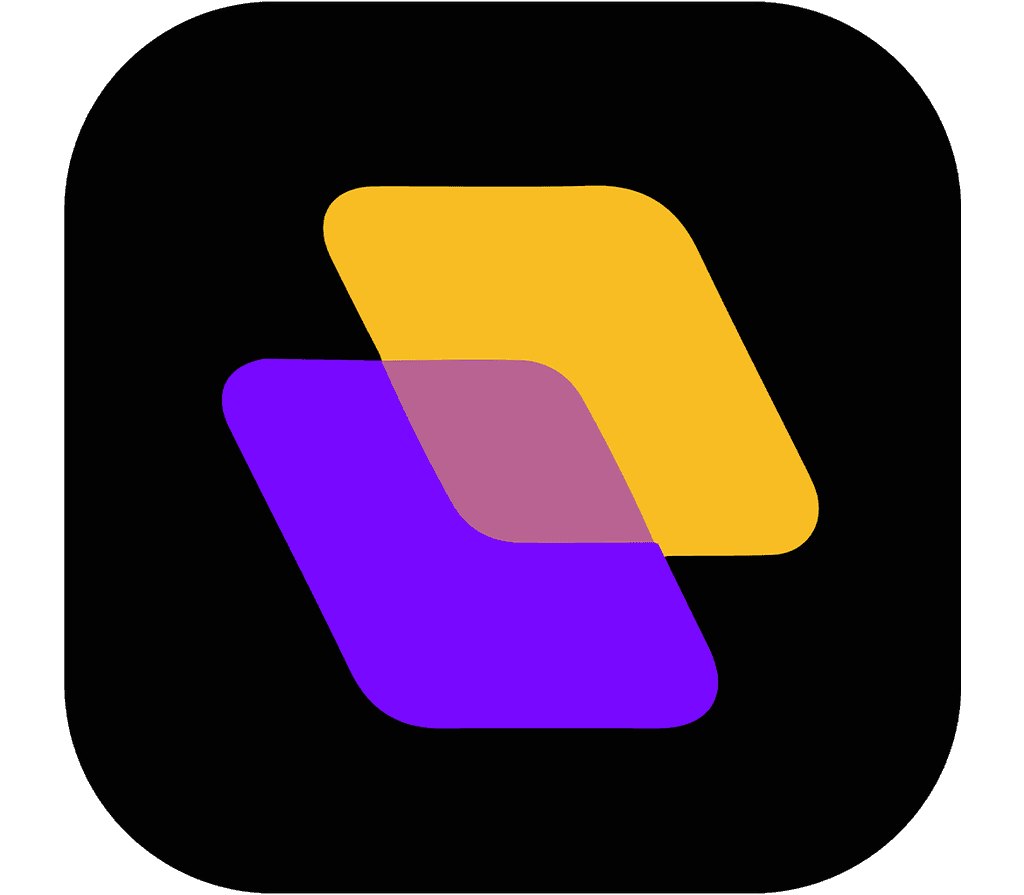Quick search…
Getting Started
Advanced features
Collaboration
Inviting Team Members
Collaboration is at the heart of Planzur, and inviting team members to join your workspace is an essential part of the process. In this section, we'll guide you through the steps to invite and onboard team members to your Planzur organization.
Inviting Team Members
To invite team members to your Planzur organization, follow these steps:
Step 1: Log in to your Planzur Management account.
Step 2: Navigate to the "Team" or "Members" section in your Planzur dashboard.
Step 3: Look for the "Invite Team Members" or similar button and click on it.
Step 4: Enter the email addresses of the team members you wish to invite. You can invite multiple members at once.
Step 5: Optionally, you can specify the roles or permissions for the invited team members.
Step 6: Click the "Send Invitations" button to send the invitations.
Team Member Onboarding
When team members receive the invitation, they will typically receive an email with a link to join your Planzur organization. Here's what they need to do:
Step 1: Check their email for the invitation from Planzur.
Step 2: Click on the invitation link to join the organization.
Step 3: Complete the onboarding process, which may include setting up their profiles and customizing their preferences.
Using the Code Block
To programmatically invite team members using the Planzur API, you can use the following code example:
// Example code for inviting team members using the Planzur API
POST /api/invitations
{
"email": "new_member@example.com",
"role": "user"
}This code sends an invitation to the specified email address and assigns the "user" role to the new team member.
By following these steps or using the provided code block, you can efficiently invite and onboard team members to your Planzur organization, promoting collaboration and productivity.
Inviting Team Members
To invite team members to your Planzur organization, follow these steps:
Step 1: Log in to your Planzur Management account.
Step 2: Navigate to the "Team" or "Members" section in your Planzur dashboard.
Step 3: Look for the "Invite Team Members" or similar button and click on it.
Step 4: Enter the email addresses of the team members you wish to invite. You can invite multiple members at once.
Step 5: Optionally, you can specify the roles or permissions for the invited team members.
Step 6: Click the "Send Invitations" button to send the invitations.
Team Member Onboarding
When team members receive the invitation, they will typically receive an email with a link to join your Planzur organization. Here's what they need to do:
Step 1: Check their email for the invitation from Planzur.
Step 2: Click on the invitation link to join the organization.
Step 3: Complete the onboarding process, which may include setting up their profiles and customizing their preferences.
Using the Code Block
To programmatically invite team members using the Planzur API, you can use the following code example:
// Example code for inviting team members using the Planzur API
POST /api/invitations
{
"email": "new_member@example.com",
"role": "user"
}This code sends an invitation to the specified email address and assigns the "user" role to the new team member.
By following these steps or using the provided code block, you can efficiently invite and onboard team members to your Planzur organization, promoting collaboration and productivity.
Inviting Team Members
To invite team members to your Planzur organization, follow these steps:
Step 1: Log in to your Planzur Management account.
Step 2: Navigate to the "Team" or "Members" section in your Planzur dashboard.
Step 3: Look for the "Invite Team Members" or similar button and click on it.
Step 4: Enter the email addresses of the team members you wish to invite. You can invite multiple members at once.
Step 5: Optionally, you can specify the roles or permissions for the invited team members.
Step 6: Click the "Send Invitations" button to send the invitations.
Team Member Onboarding
When team members receive the invitation, they will typically receive an email with a link to join your Planzur organization. Here's what they need to do:
Step 1: Check their email for the invitation from Planzur.
Step 2: Click on the invitation link to join the organization.
Step 3: Complete the onboarding process, which may include setting up their profiles and customizing their preferences.
Using the Code Block
To programmatically invite team members using the Planzur API, you can use the following code example:
// Example code for inviting team members using the Planzur API
POST /api/invitations
{
"email": "new_member@example.com",
"role": "user"
}This code sends an invitation to the specified email address and assigns the "user" role to the new team member.
By following these steps or using the provided code block, you can efficiently invite and onboard team members to your Planzur organization, promoting collaboration and productivity.
Inviting Team Members
To invite team members to your Planzur organization, follow these steps:
Step 1: Log in to your Planzur Management account.
Step 2: Navigate to the "Team" or "Members" section in your Planzur dashboard.
Step 3: Look for the "Invite Team Members" or similar button and click on it.
Step 4: Enter the email addresses of the team members you wish to invite. You can invite multiple members at once.
Step 5: Optionally, you can specify the roles or permissions for the invited team members.
Step 6: Click the "Send Invitations" button to send the invitations.
Team Member Onboarding
When team members receive the invitation, they will typically receive an email with a link to join your Planzur organization. Here's what they need to do:
Step 1: Check their email for the invitation from Planzur.
Step 2: Click on the invitation link to join the organization.
Step 3: Complete the onboarding process, which may include setting up their profiles and customizing their preferences.
Using the Code Block
To programmatically invite team members using the Planzur API, you can use the following code example:
// Example code for inviting team members using the Planzur API
POST /api/invitations
{
"email": "new_member@example.com",
"role": "user"
}This code sends an invitation to the specified email address and assigns the "user" role to the new team member.
By following these steps or using the provided code block, you can efficiently invite and onboard team members to your Planzur organization, promoting collaboration and productivity.
Inviting Team Members
To invite team members to your Planzur organization, follow these steps:
Step 1: Log in to your Planzur Management account.
Step 2: Navigate to the "Team" or "Members" section in your Planzur dashboard.
Step 3: Look for the "Invite Team Members" or similar button and click on it.
Step 4: Enter the email addresses of the team members you wish to invite. You can invite multiple members at once.
Step 5: Optionally, you can specify the roles or permissions for the invited team members.
Step 6: Click the "Send Invitations" button to send the invitations.
Team Member Onboarding
When team members receive the invitation, they will typically receive an email with a link to join your Planzur organization. Here's what they need to do:
Step 1: Check their email for the invitation from Planzur.
Step 2: Click on the invitation link to join the organization.
Step 3: Complete the onboarding process, which may include setting up their profiles and customizing their preferences.
Using the Code Block
To programmatically invite team members using the Planzur API, you can use the following code example:
// Example code for inviting team members using the Planzur API
POST /api/invitations
{
"email": "new_member@example.com",
"role": "user"
}This code sends an invitation to the specified email address and assigns the "user" role to the new team member.
By following these steps or using the provided code block, you can efficiently invite and onboard team members to your Planzur organization, promoting collaboration and productivity.
Collaboration
Inviting Team Members
Collaboration is at the heart of Planzur, and inviting team members to join your workspace is an essential part of the process. In this section, we'll guide you through the steps to invite and onboard team members to your Planzur organization.
Inviting Team Members
To invite team members to your Planzur organization, follow these steps:
Step 1: Log in to your Planzur Management account.
Step 2: Navigate to the "Team" or "Members" section in your Planzur dashboard.
Step 3: Look for the "Invite Team Members" or similar button and click on it.
Step 4: Enter the email addresses of the team members you wish to invite. You can invite multiple members at once.
Step 5: Optionally, you can specify the roles or permissions for the invited team members.
Step 6: Click the "Send Invitations" button to send the invitations.
Team Member Onboarding
When team members receive the invitation, they will typically receive an email with a link to join your Planzur organization. Here's what they need to do:
Step 1: Check their email for the invitation from Planzur.
Step 2: Click on the invitation link to join the organization.
Step 3: Complete the onboarding process, which may include setting up their profiles and customizing their preferences.
Using the Code Block
To programmatically invite team members using the Planzur API, you can use the following code example:
// Example code for inviting team members using the Planzur API
POST /api/invitations
{
"email": "new_member@example.com",
"role": "user"
}This code sends an invitation to the specified email address and assigns the "user" role to the new team member.
By following these steps or using the provided code block, you can efficiently invite and onboard team members to your Planzur organization, promoting collaboration and productivity.