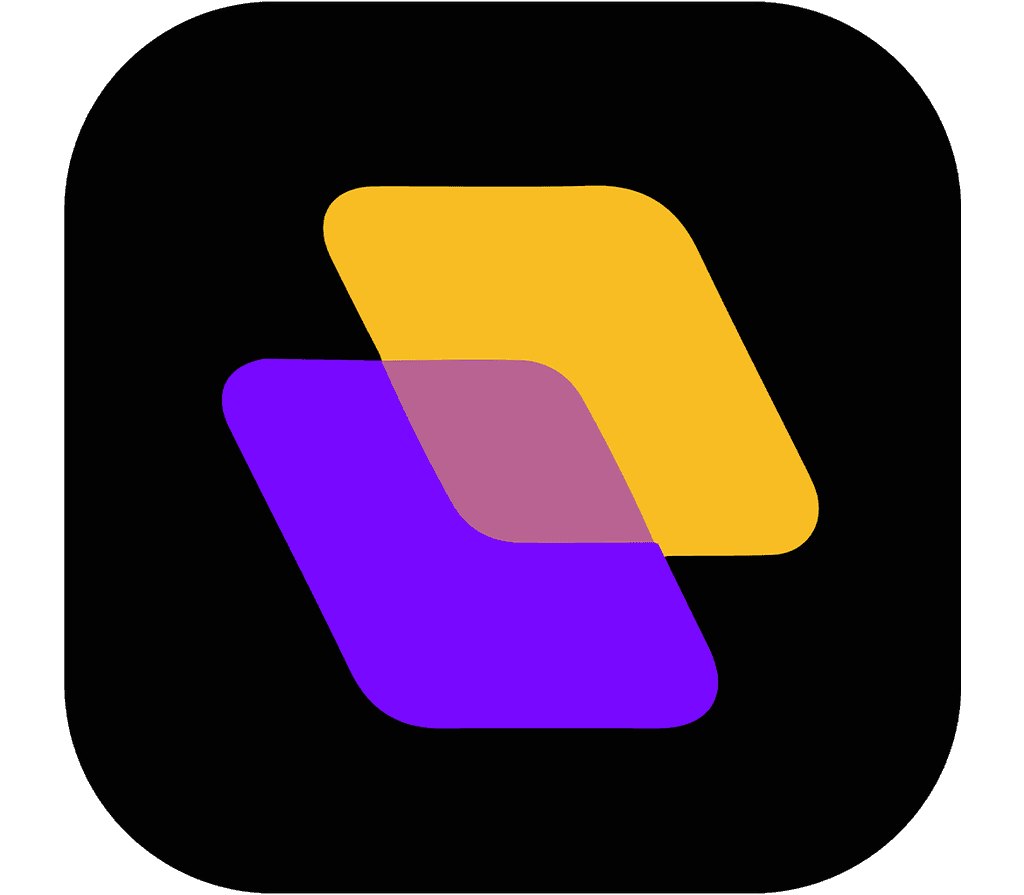Quick search…
Getting Started
Advanced features
Advanced features
Customizing Planzur
Customizing Planzur allows you to tailor the platform to your preferences and needs. In this section, we'll explore how you can personalize the appearance and settings in Planzur.
Changing the Theme
To change the appearance of Planzur, follow these steps:
Step 1: Log in to your Planzur Management account.
Step 2: Navigate to the "Settings" or "Appearance" section in your Planzur dashboard.
Step 3: Look for options related to changing the theme or color scheme.
Step 4: Select your preferred theme or customize colors as desired.
Step 5: Save your theme preferences.
Using the Code Block
To programmatically change the theme or appearance settings using the Planzur API, you can use the following code example:
// Example code for changing the theme in Planzur using Planzur API
PATCH /api/settings/theme
{
"theme": "dark"
}This code sends a request to the Planzur API to update the theme to "dark."
By following these steps or using the provided code block, you can customize the appearance and settings of your Planzur platform to match your personal preferences.
Changing the Theme
To change the appearance of Planzur, follow these steps:
Step 1: Log in to your Planzur Management account.
Step 2: Navigate to the "Settings" or "Appearance" section in your Planzur dashboard.
Step 3: Look for options related to changing the theme or color scheme.
Step 4: Select your preferred theme or customize colors as desired.
Step 5: Save your theme preferences.
Using the Code Block
To programmatically change the theme or appearance settings using the Planzur API, you can use the following code example:
// Example code for changing the theme in Planzur using Planzur API
PATCH /api/settings/theme
{
"theme": "dark"
}This code sends a request to the Planzur API to update the theme to "dark."
By following these steps or using the provided code block, you can customize the appearance and settings of your Planzur platform to match your personal preferences.
Changing the Theme
To change the appearance of Planzur, follow these steps:
Step 1: Log in to your Planzur Management account.
Step 2: Navigate to the "Settings" or "Appearance" section in your Planzur dashboard.
Step 3: Look for options related to changing the theme or color scheme.
Step 4: Select your preferred theme or customize colors as desired.
Step 5: Save your theme preferences.
Using the Code Block
To programmatically change the theme or appearance settings using the Planzur API, you can use the following code example:
// Example code for changing the theme in Planzur using Planzur API
PATCH /api/settings/theme
{
"theme": "dark"
}This code sends a request to the Planzur API to update the theme to "dark."
By following these steps or using the provided code block, you can customize the appearance and settings of your Planzur platform to match your personal preferences.
Changing the Theme
To change the appearance of Planzur, follow these steps:
Step 1: Log in to your Planzur Management account.
Step 2: Navigate to the "Settings" or "Appearance" section in your Planzur dashboard.
Step 3: Look for options related to changing the theme or color scheme.
Step 4: Select your preferred theme or customize colors as desired.
Step 5: Save your theme preferences.
Using the Code Block
To programmatically change the theme or appearance settings using the Planzur API, you can use the following code example:
// Example code for changing the theme in Planzur using Planzur API
PATCH /api/settings/theme
{
"theme": "dark"
}This code sends a request to the Planzur API to update the theme to "dark."
By following these steps or using the provided code block, you can customize the appearance and settings of your Planzur platform to match your personal preferences.
Changing the Theme
To change the appearance of Planzur, follow these steps:
Step 1: Log in to your Planzur Management account.
Step 2: Navigate to the "Settings" or "Appearance" section in your Planzur dashboard.
Step 3: Look for options related to changing the theme or color scheme.
Step 4: Select your preferred theme or customize colors as desired.
Step 5: Save your theme preferences.
Using the Code Block
To programmatically change the theme or appearance settings using the Planzur API, you can use the following code example:
// Example code for changing the theme in Planzur using Planzur API
PATCH /api/settings/theme
{
"theme": "dark"
}This code sends a request to the Planzur API to update the theme to "dark."
By following these steps or using the provided code block, you can customize the appearance and settings of your Planzur platform to match your personal preferences.
Reporting and Analytics
© Copyright 2023. All rights reserved.
Advanced features
Customizing Planzur
Customizing Planzur allows you to tailor the platform to your preferences and needs. In this section, we'll explore how you can personalize the appearance and settings in Planzur.
Changing the Theme
To change the appearance of Planzur, follow these steps:
Step 1: Log in to your Planzur Management account.
Step 2: Navigate to the "Settings" or "Appearance" section in your Planzur dashboard.
Step 3: Look for options related to changing the theme or color scheme.
Step 4: Select your preferred theme or customize colors as desired.
Step 5: Save your theme preferences.
Using the Code Block
To programmatically change the theme or appearance settings using the Planzur API, you can use the following code example:
// Example code for changing the theme in Planzur using Planzur API
PATCH /api/settings/theme
{
"theme": "dark"
}This code sends a request to the Planzur API to update the theme to "dark."
By following these steps or using the provided code block, you can customize the appearance and settings of your Planzur platform to match your personal preferences.