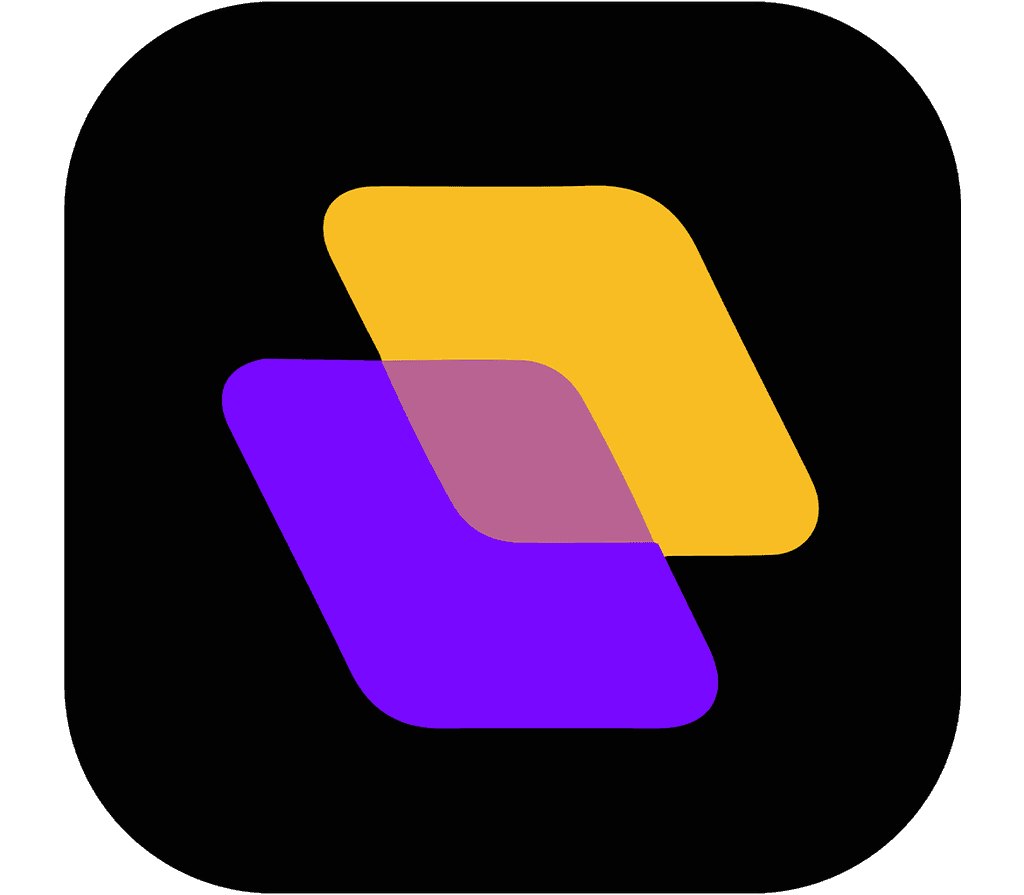Quick search…
Getting Started
Advanced features
Integrations
Planzur Integrations
Planzur Management provides the flexibility to integrate with various external tools and services, allowing you to streamline your workflow and enhance your task management experience. In this section, we'll explore how to set up and manage integrations with Planzur.
Available Integrations
Planzur offers integrations with a wide range of tools and services, including but not limited to:
Slack: Streamline communication by connecting Planzur with your Slack workspace.
Google Calendar: Sync your tasks and due dates with Google Calendar for better time management.
Trello: Bridge the gap between Planzur and Trello to manage tasks seamlessly.
Setting Up an Integration
To set up an integration with an external service, you'll typically need to generate API tokens or access keys. Below is an example of how to set up a Slack integration with Planzur:
Step 1: Log in to your Planzur account.
Step 2: Navigate to the "Integrations" or "Settings" section, and choose "Slack Integration."
Step 3: Click on the "Connect to Slack" button to start the integration process.
Step 4: Follow the on-screen instructions to log in to your Slack workspace and authorize Planzur's access.
Step 5: Once authorized, you will receive an API token that you can use to connect Planzur and Slack.
// Example code for using an API token to set up a Slack integration with Planzur
POST /api/integrations/slack
{
"api_token": "your_slack_api_token"
}By following these steps, you can easily set up and manage integrations with external services to enhance your task management capabilities in Planzur.
Available Integrations
Planzur offers integrations with a wide range of tools and services, including but not limited to:
Slack: Streamline communication by connecting Planzur with your Slack workspace.
Google Calendar: Sync your tasks and due dates with Google Calendar for better time management.
Trello: Bridge the gap between Planzur and Trello to manage tasks seamlessly.
Setting Up an Integration
To set up an integration with an external service, you'll typically need to generate API tokens or access keys. Below is an example of how to set up a Slack integration with Planzur:
Step 1: Log in to your Planzur account.
Step 2: Navigate to the "Integrations" or "Settings" section, and choose "Slack Integration."
Step 3: Click on the "Connect to Slack" button to start the integration process.
Step 4: Follow the on-screen instructions to log in to your Slack workspace and authorize Planzur's access.
Step 5: Once authorized, you will receive an API token that you can use to connect Planzur and Slack.
// Example code for using an API token to set up a Slack integration with Planzur
POST /api/integrations/slack
{
"api_token": "your_slack_api_token"
}By following these steps, you can easily set up and manage integrations with external services to enhance your task management capabilities in Planzur.
Available Integrations
Planzur offers integrations with a wide range of tools and services, including but not limited to:
Slack: Streamline communication by connecting Planzur with your Slack workspace.
Google Calendar: Sync your tasks and due dates with Google Calendar for better time management.
Trello: Bridge the gap between Planzur and Trello to manage tasks seamlessly.
Setting Up an Integration
To set up an integration with an external service, you'll typically need to generate API tokens or access keys. Below is an example of how to set up a Slack integration with Planzur:
Step 1: Log in to your Planzur account.
Step 2: Navigate to the "Integrations" or "Settings" section, and choose "Slack Integration."
Step 3: Click on the "Connect to Slack" button to start the integration process.
Step 4: Follow the on-screen instructions to log in to your Slack workspace and authorize Planzur's access.
Step 5: Once authorized, you will receive an API token that you can use to connect Planzur and Slack.
// Example code for using an API token to set up a Slack integration with Planzur
POST /api/integrations/slack
{
"api_token": "your_slack_api_token"
}By following these steps, you can easily set up and manage integrations with external services to enhance your task management capabilities in Planzur.
Available Integrations
Planzur offers integrations with a wide range of tools and services, including but not limited to:
Slack: Streamline communication by connecting Planzur with your Slack workspace.
Google Calendar: Sync your tasks and due dates with Google Calendar for better time management.
Trello: Bridge the gap between Planzur and Trello to manage tasks seamlessly.
Setting Up an Integration
To set up an integration with an external service, you'll typically need to generate API tokens or access keys. Below is an example of how to set up a Slack integration with Planzur:
Step 1: Log in to your Planzur account.
Step 2: Navigate to the "Integrations" or "Settings" section, and choose "Slack Integration."
Step 3: Click on the "Connect to Slack" button to start the integration process.
Step 4: Follow the on-screen instructions to log in to your Slack workspace and authorize Planzur's access.
Step 5: Once authorized, you will receive an API token that you can use to connect Planzur and Slack.
// Example code for using an API token to set up a Slack integration with Planzur
POST /api/integrations/slack
{
"api_token": "your_slack_api_token"
}By following these steps, you can easily set up and manage integrations with external services to enhance your task management capabilities in Planzur.
Available Integrations
Planzur offers integrations with a wide range of tools and services, including but not limited to:
Slack: Streamline communication by connecting Planzur with your Slack workspace.
Google Calendar: Sync your tasks and due dates with Google Calendar for better time management.
Trello: Bridge the gap between Planzur and Trello to manage tasks seamlessly.
Setting Up an Integration
To set up an integration with an external service, you'll typically need to generate API tokens or access keys. Below is an example of how to set up a Slack integration with Planzur:
Step 1: Log in to your Planzur account.
Step 2: Navigate to the "Integrations" or "Settings" section, and choose "Slack Integration."
Step 3: Click on the "Connect to Slack" button to start the integration process.
Step 4: Follow the on-screen instructions to log in to your Slack workspace and authorize Planzur's access.
Step 5: Once authorized, you will receive an API token that you can use to connect Planzur and Slack.
// Example code for using an API token to set up a Slack integration with Planzur
POST /api/integrations/slack
{
"api_token": "your_slack_api_token"
}By following these steps, you can easily set up and manage integrations with external services to enhance your task management capabilities in Planzur.
Integrations
Planzur Integrations
Planzur Management provides the flexibility to integrate with various external tools and services, allowing you to streamline your workflow and enhance your task management experience. In this section, we'll explore how to set up and manage integrations with Planzur.
Available Integrations
Planzur offers integrations with a wide range of tools and services, including but not limited to:
Slack: Streamline communication by connecting Planzur with your Slack workspace.
Google Calendar: Sync your tasks and due dates with Google Calendar for better time management.
Trello: Bridge the gap between Planzur and Trello to manage tasks seamlessly.
Setting Up an Integration
To set up an integration with an external service, you'll typically need to generate API tokens or access keys. Below is an example of how to set up a Slack integration with Planzur:
Step 1: Log in to your Planzur account.
Step 2: Navigate to the "Integrations" or "Settings" section, and choose "Slack Integration."
Step 3: Click on the "Connect to Slack" button to start the integration process.
Step 4: Follow the on-screen instructions to log in to your Slack workspace and authorize Planzur's access.
Step 5: Once authorized, you will receive an API token that you can use to connect Planzur and Slack.
// Example code for using an API token to set up a Slack integration with Planzur
POST /api/integrations/slack
{
"api_token": "your_slack_api_token"
}By following these steps, you can easily set up and manage integrations with external services to enhance your task management capabilities in Planzur.